Portable Monitors For Multi-screen Setups
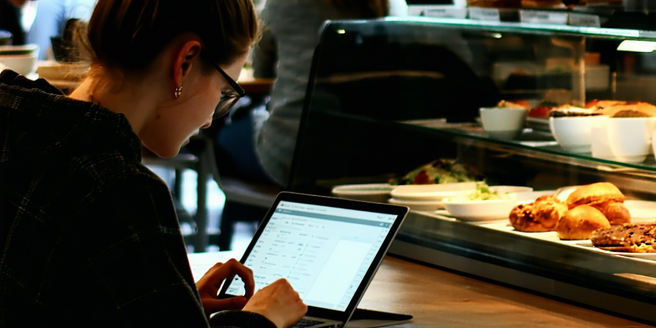
Benefits of Using Portable Monitors
Portable monitors offer numerous advantages for those seeking flexibility and efficiency in their workstation setups. One of the primary benefits is their lightweight design, allowing users to carry them easily between locations, whether it’s from home to the office or on business trips. They enhance productivity by providing additional screen space, allowing for multitasking with ease. Users can simultaneously view documents, presentations, and video calls, significantly improving workflow. Moreover, portable monitors often come with plug-and-play functionality, meaning they’re easy to set up and require minimal technical expertise. This immediacy saves time and reduces stress, particularly in fast-paced working environments. Whether you’re a digital nomad, a graphic designer, or a remote worker, these monitors adapt to a variety of needs, proving to be a versatile and practical investment for improving daily productivity.
Key Features to Look for in Portable Monitors
When selecting a portable monitor, several key features should be considered to ensure it meets your needs. First, screen size and resolution are paramount as they determine the overall visual experience. A larger screen with higher resolution provides sharper images, ideal for tasks that require detailed visuals. Secondly, the connectivity options are crucial; most monitors offer USB-C or HDMI ports, facilitating easy connection to laptops and other devices. Additionally, consider the monitor’s weight and thickness for optimal portability. Some monitors include built-in batteries, which offer extended use without a nearby power outlet. The refresh rate and color accuracy are also important, especially for gamers and creative professionals who demand seamless visuals. Lastly, compatibility with various operating systems ensures the monitor can be used with multiple devices, making it a long-term, versatile addition to your tech arsenal.
Top Portable Monitors in the Current Market
The market is filled with excellent portable monitors catering to diverse needs. Among the top contenders is the ASUS ZenScreen MB16AC, known for its slim profile and vibrant display quality, making it perfect for on-the-go use. Another standout is the Lenovo ThinkVision M14t, equipped with a touchscreen and stylus support, ideal for interactive work. The AOC 16T2 also deserves mention, with its sturdy build and built-in battery, providing hours of uninterrupted use. Dell’s C1422H offers a brilliant visual experience with sleek aesthetics. For those who prioritize gaming, the ViewSonic VG1655 is a noteworthy choice, boasting a high refresh rate and vivid colors. These monitors offer a range of features tailored to ergonomic design, connectivity, and display quality, addressing the needs of professionals and casual users alike. Each model stands out for its unique attributes, making them top picks in today’s market.
How to Set Up a Multi-Screen Workspace
Setting up a multi-screen workspace requires strategic arrangement and understanding of your system’s capabilities. Begin by determining the placement of each monitor for optimal visibility and ergonomics. Consider a U-shaped or extended layout for the screens depending on your desk space and type of work. Ensure your primary monitor is directly in front of you, with secondary monitors angled for easy viewing. Check your computer’s graphics card to know the number and type of connections available, then connect each monitor using compatible cables. Adjust display settings in your operating system to extend or duplicate your desktop across the screens. Cable management is crucial to maintain a tidy workspace; use clips or sleeves to organize cables. Lastly, make sure your desk and chair are properly adjusted to maintain comfort and minimize strain, optimizing productivity and wellbeing during extended work sessions.
Tips for Maintaining Portability in Multi-Screen Setups
Maintaining portability in a multi-screen setup can be streamlined with a few tips. Prioritize lightweight monitors that are easy to transport and ensure they have sturdy protective cases to prevent damage during travel. Choose devices with universal ports such as USB-C or mini-HDMI for versatile connectivity with various devices. Opt for foldable or detachable stands that allow easy packing and setup anywhere you go. Additionally, keep an organized checklist of essential cables and adapters to ensure you’re never caught off guard. To simplify power requirements, use portable monitors with built-in batteries. For enhanced mobility, consider a compact, portable docking station, which can consolidate connections and further reduce the clutter. Consistent organization and planning make it feasible to maintain a multi-screen setup that’s efficient, adaptable, and truly portable wherever your work takes you.
Troubleshooting Common Issues with Portable Monitors
Using portable monitors can sometimes present challenges. If your monitor isn’t displaying, first check all physical connections to ensure they’re secure. If issues persist, verify compatibility between your monitor and device drivers, updating if necessary. When you experience flickering screens or blackouts, inspect the cables for defects or try alternative ports. Another common issue is the lack of sound, as many portable monitors don’t have built-in speakers; consider using external speakers or headphones. For display concerns, adjusting the monitor settings or updating your graphics driver can often resolve clarity or resolution problems. Should you encounter touchscreen issues, recalibrating the screen through your device settings might help. Consistent troubleshooting and understanding potential compatibilities or limitations of your equipment can swiftly resolve most issues, ensuring smooth, integrated functionality within your multi-screen setup.